|
How to set up USAIP product in WHMCS to automate VPN provisioning
Download. whmcs_usaip_module.zip and unzip it. Copy it into your modules/servers/usaip/ directory. Note that the usaip directory under servers will have to be created as new.
First set up a new server group called VPN server group
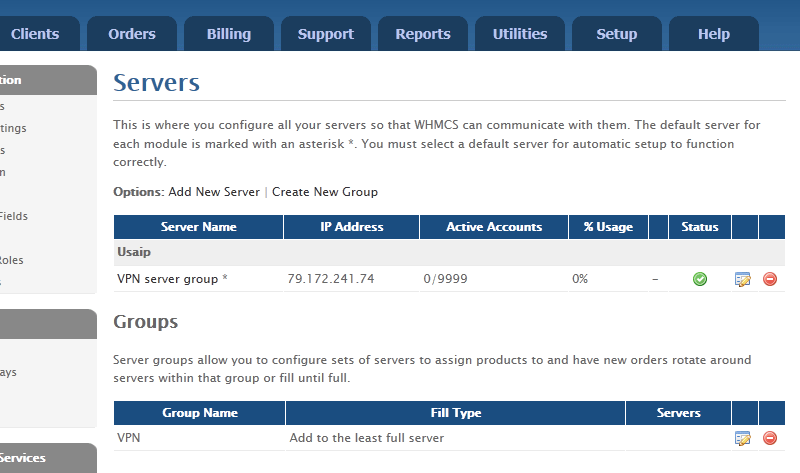
Add a server called VPN.
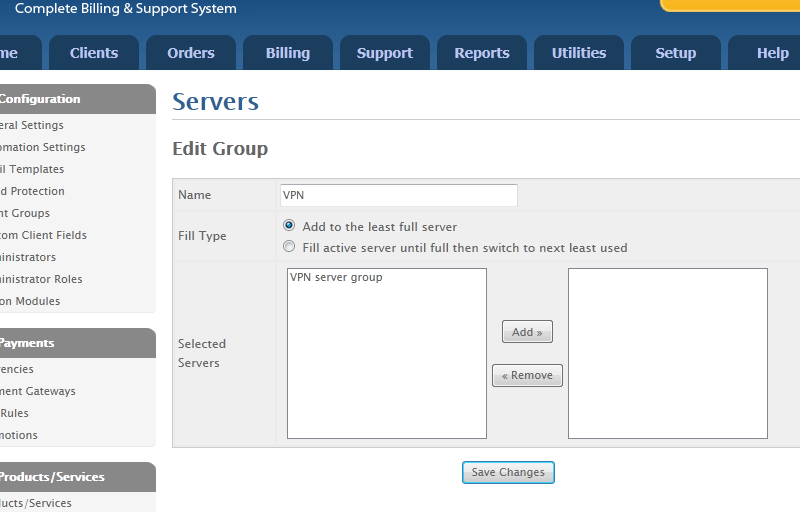
Fill out the server details as follows. Set server type to USAIP and most importantly fill out the Username field with your reseller API code and the Password field with your reseller password.
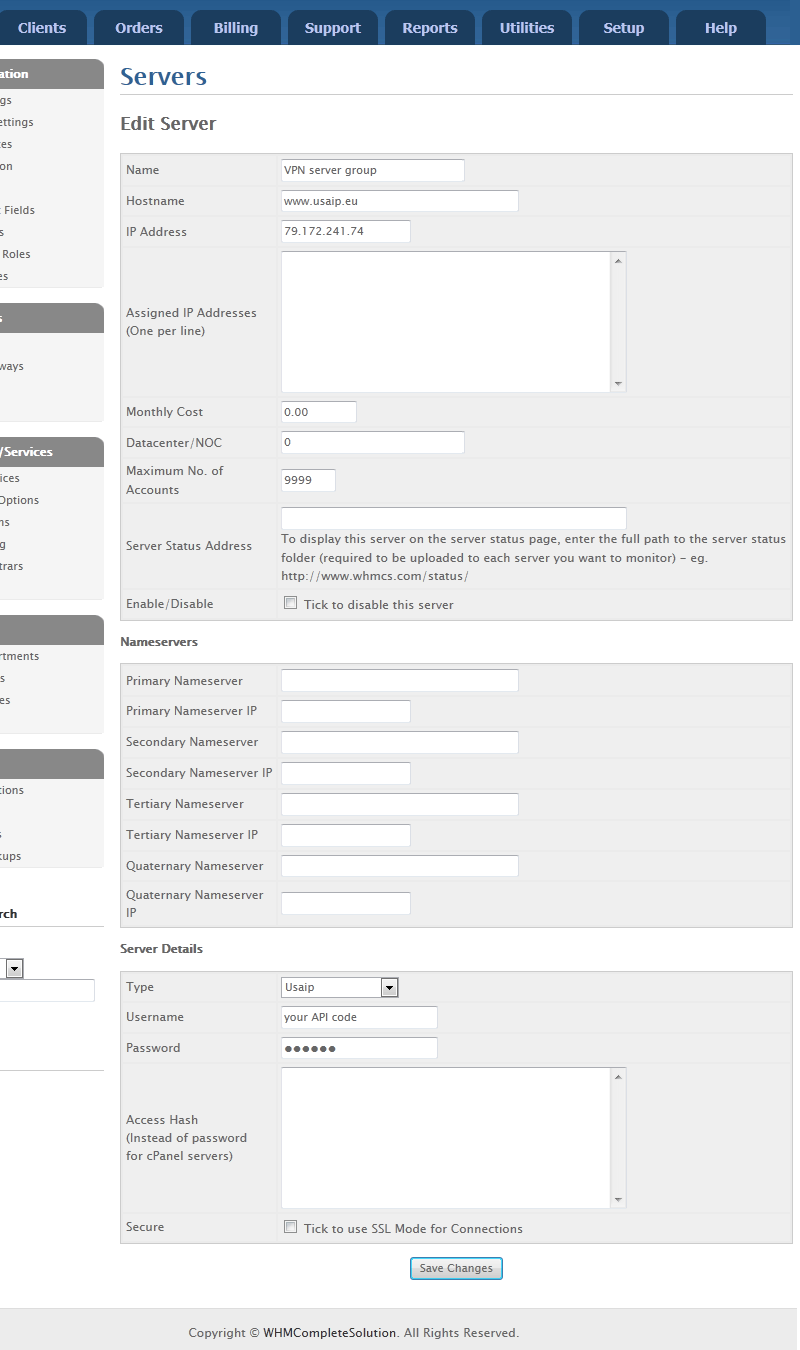
Set up your VPN products under the product group of your choice. You must set up each VPN plan as a different product, as seen below.
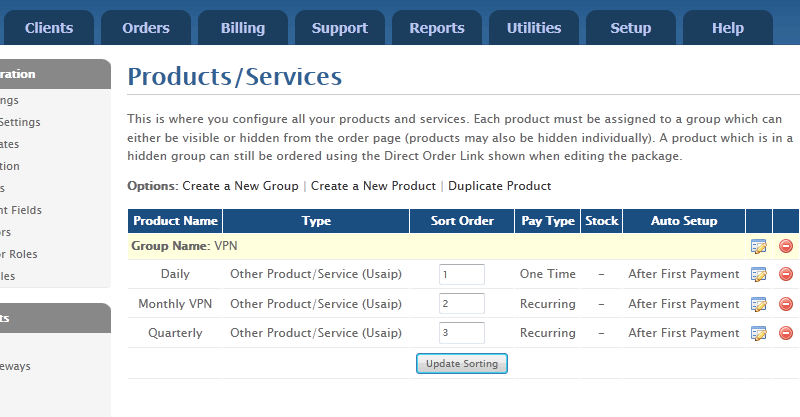
Fill out the product details as seen below including your welcome email. (You will need to create the actual email under emails)
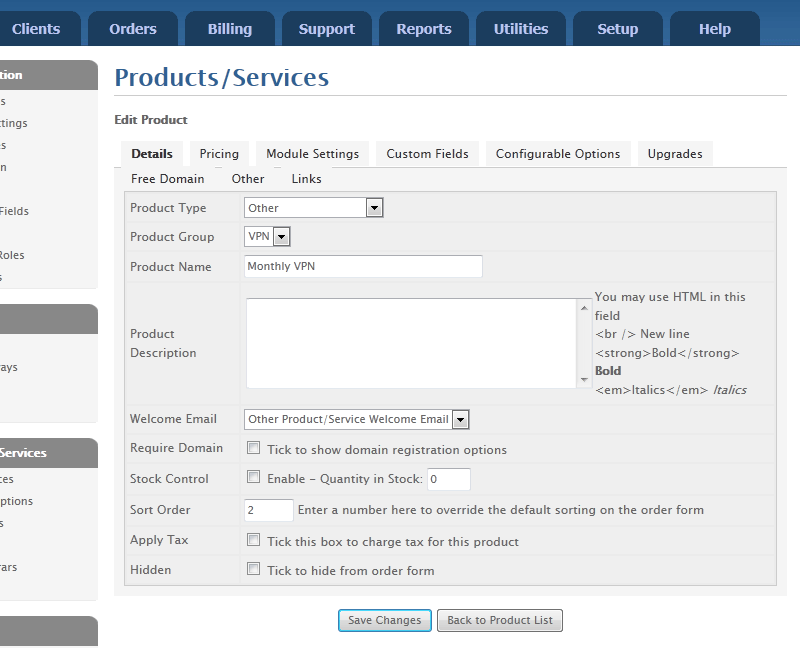
Because each plan is set up as a product of its own, the pricing will have to reflect that one specific plan. Please see the pricing of the monthly plan below for example.
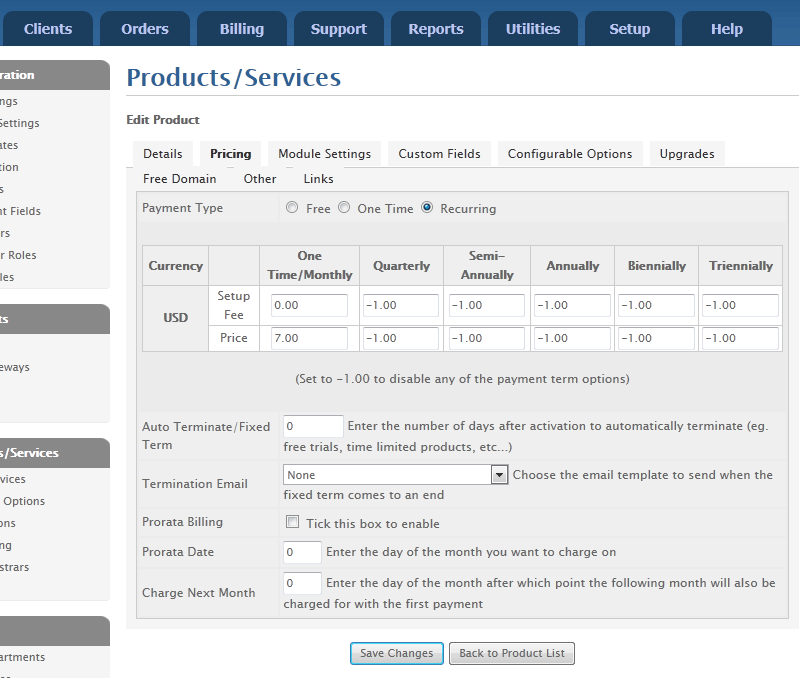
The producs will have to be assigned the USAIP module. The Server Group will have to be VPN, that you set up in step 1. Each plan had been assigned a Plan Code by USAIP.EU . You can find these codes on your reseller panel. For each product you set up, please include the appropriate code as displayed below.
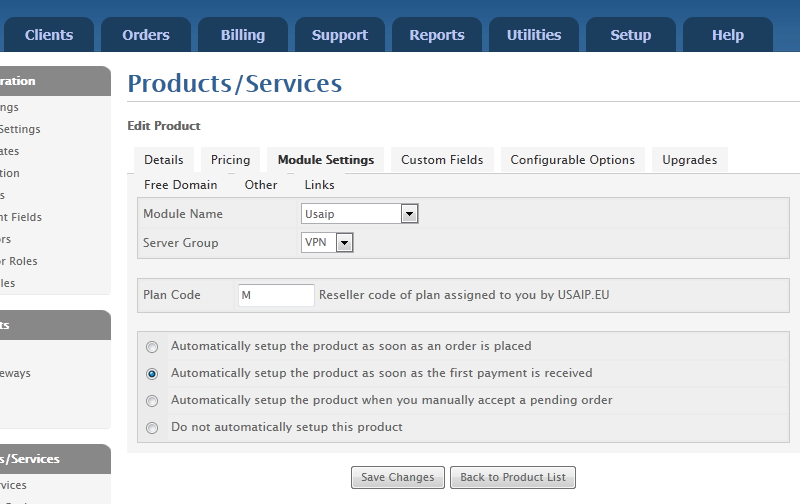
The VPN product will require 2 custom fields. Requested VPN username and VPN password . Please type these field names in exactly (!!!) as you see them here. Any deviation will cause the USAIP module to fail. Remember that each product (plan) will have to be set up separately and each will need to include both module settings and custom fields.
Use the following description for the Requested VPN username:
We will use this username to set up your VPN account. You may be assigned a different username if this is not available. The username must contain 5-50 numbers, letters or @.!_-
Use the following description for the VPN password:
The password must contain 5-50 numbers, letters or @.!_-
Both field use the following validation pattern below. This is the same validation pattern used by our server. This will ensure that only those usernames and passwords are accepted by your WHMCS that will be considered valid by our VPN servers as well.
/^[\da-zA-Z-\@\.!_-]{5,50}$/
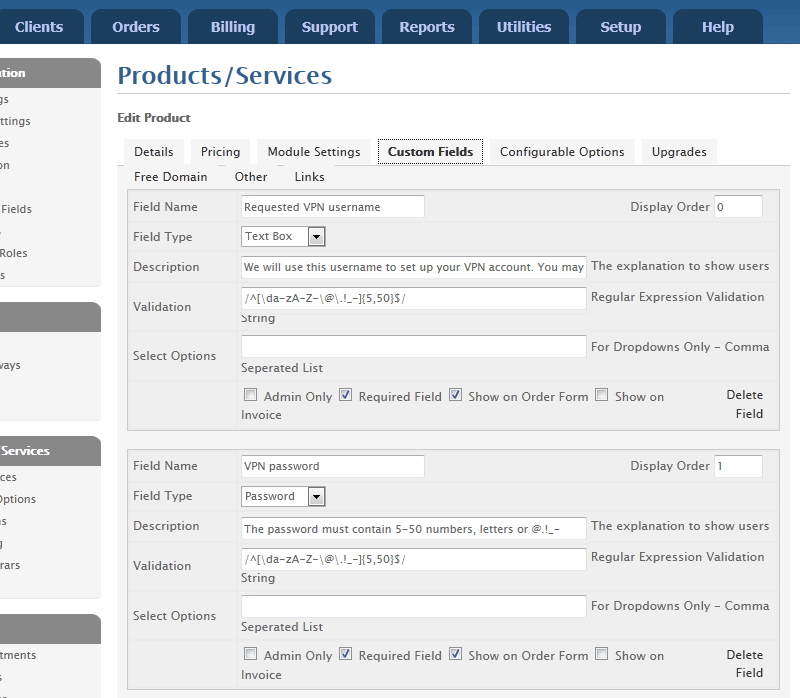
You are all set. You can now manage your VPN products with the same ease as any other hosting product in WHMCS.
|